Click on home, then open up AutoDesk library, tab through all of your options.
Click on the arrow next to the material you want to load it into the browser. Select a surface, then right click on the material, and assign the material to the surface.
choose the most dominant color / texture first, and and just assign everything to the dominant color.
EXPLODE - This will let you start re-assigning different materials to individual pieces of your object.
Lighting - go to the visualize tab, and click on sun status.
adjust exposure
This is where you can experiment with different lights, backgrounds etc.
Under backgrounds, you can choose solid, gradient, or put in your own image.
Do a google image search for nice nature backgrounds, or whatever you would like, save the pict onto your desktop, and import it into CAD.
Add Shadows!
Animation:
Camera moving around your object.

Use a Path for camera and point for target. Decide what format you want your video in, frames, etc.
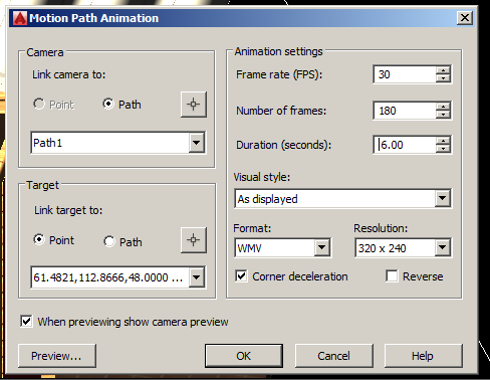
You can create paths that walk through your house, or around it, above it - anywhere you want to go!
Example youtube explaining it:
http://www.youtube.com/watch?v=xmE7UEiE1Nc











