3D scribble Page cont.Try creating all of the different 3D shapes:
(The different colors come from creating these objects in different layers.)
Remember - if you hold your mouse over a shape for a second or two, it will eventually display instructions on how to create the shape (1st click, 2nd click, etc.)

Experiment with the different view styles:
Open up the "View" menu, and have a look around.
Try out some of the different materials in the materials browser
click on the arrow next to a material, then click on the object you would like to assign that material to.
Some common 3D commands:
EXTRUDE
REVOLVE
LOFT
SWEEP
PRESSPULL
OFFSETEDGE
FILLETEDGE
SLICE
INTERFERE
SHELL
UNION
SUBTRACT
INTERSECT
EXTRUDE
Draw something in the xy plane.
type "EXTRUDE" in the command line, or select it from the 3D Tools ribbon.
Follow the directions in the command line:
EXTRUDE: Select objects to extrude or [Mode]:
You can extrude a line to create a surface:


Or extrude lines that have been "JOIN"ed together to create solid blocks. (Join lines by typing "JOIN" in the command line, and then selecting the lines you want to join)
Warning - You will need to be careful in the future when using the extrude command - are you creating a solid? or just a surface? It all depends on creating lines that are joined correctly.
With "ORTHO" on, select the x, y, z coordinate system, rotate it to a new plane, and extrude some objects from a new direction. Remember, you can only draw something (other than lines) in the "xy" plane.

Practice moving the UCS.
Type "UCS" (User Coordinate System) in the command line, use "Face" to align the UCS with one of the faces you have created, then flip the X and Y around until you get the "xy" plane parallel to what you want to draw on.
Draw a 2D shape on one of your surfaces.
Extrude the shape in the "Z" direction of your defined coordinate system.
Choose "World" to return your UCS to where it started.
Select object, and resize etc. with blue grips in wireframe mode:
Change to something other than wire frame, click on the object to select it, then use the object's coordinate system arrows to move object:
PRESSPULL
Draw a 2D shape on one of your surfaces by moving the UCS to align the xy plane with what you want to draw on. Select inside the bounded area (not the line) to press and pull it.

Type "PRESSPULL" into the command line, or choose it from the 3D tools "Solid Editing" tools. Play around with it until you are comfortable using it.


SUBTRACT

remember the revolve command - this is often the easiest way of creating something!
LOFT
See description in the help for more info:
*This can be a tricky one to use. If the geometries that you are trying to join are too different, it will have trouble, so try it out with something simple *
Loft connecting lines:


Loft connecting 2D shapes:
SWEEP:
Sweeps any closed object along a path. create a path, and an object to sweep along the path.

Here I used subtract to create a pipe:
OFFSETEDGE + PRESSPULL
FILLETEDGE
SLICE
Select object to cut, specify cutting plane, keep both sides, then move one side away from the other.
INTERFERE
If two objects are overlapping, use the "interfere" command to see where they are overlapping, then the "subtract" command to remove the overlapping area from one of the objects:
If two objects are overlapping, use the "interfere" command to see where they are overlapping, then the "subtract" command to remove the overlapping area from one of the objects:
SHELL:
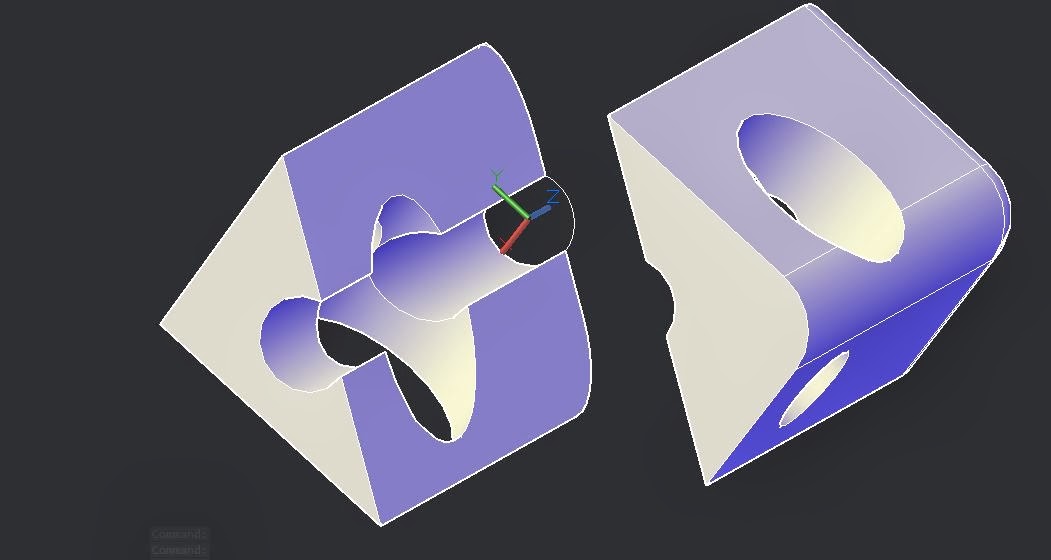
Sliced up so you can see it:

Poke around and play with all of the different modify and solid editing tools:

Beni's tire:
I used polar array and subtract command.
first I moved my UCS command on top of the tire and then drew an arc, offset it, join the arc with lines(trim if needed) and mirror it so that I have two opposite polyline. next, I extrude both polyline all the way down through the tire and polar array them. just make sure to choose the right axis.






























